Deployment
Flask Restful API
from flask import Flask, request, jsonify
from flask_cors import CORS
import os
from ast import literal_eval
import pandas as pd
from iasc.predictor_test import generate_BERT_input,predict
app = Flask(__name__)
CORS(app)
# dataset_path = os.environ["dataset_path"]
# reader_path = os.environ["reader_path"]
dataset_path='./iAsc/data/not_expanded_df.csv'
reader_path='./iAsc/models/torch_para_bert_qa_cpu.pth'
df = pd.read_csv(dataset_path, converters={"paragraphs": literal_eval})
@app.route("/api", methods=["GET"])
def api():
query = request.args.get("query")
# from urllib.parse import unquote
# text = unquote(query, 'utf-8')
# print('text: ',text,type(text))
# print('query: ',query,type(query))
input = generate_BERT_input(query, df)
prediction = predict(X=input, reader_path=reader_path)
return jsonify(
query=query, answer=prediction[0], title=prediction[1], paragraph=prediction[2], score=prediction[3]
)
if __name__ == '__main__':
app.run()Dockerfile
docker base image is from: https://github.com/anibali/docker-pytorch
FROM anibali/pytorch:cuda-10.1
WORKDIR /iasc
COPY requirement.txt /iasc
RUN sudo apt-get update
RUN pip install -r requirement.txt
COPY . /iasc
RUN sudo chmod -R a+rwx /iasc/
EXPOSE 80
CMD ["python","app.py"]Steps
Installing Nvidia-Docker/ Docker
To install Nvidia-Docker which use Nvidia GPU, you can take help from this article or official github is also fine: https://github.com/NVIDIA/nvidia-docker
For Ubuntu 16.04/18.04/20.04, Debian. For other version, just check the github link.
distribution=$(. /etc/os-release;echo $ID$VERSION_ID)
curl -s -L https://nvidia.github.io/nvidia-docker/gpgkey | sudo apt-key add -
curl -s -L https://nvidia.github.io/nvidia-docker/$distribution/nvidia-docker.list | sudo tee /etc/apt/sources.list.d/nvidia-docker.list
sudo apt-get update && sudo apt-get install -y nvidia-container-toolkit
sudo systemctl restart dockerTo install docker without GPU can use below scripts:
Remove the existing version of Docker
- Firstly we need to remove the existing version of docker.
sudo apt-get remove docker docker-engine docker.io- If docker is not installed on your machine, then apt-get will tell you that. It is totally fine.
Installing Docker (ubuntu)
sudo apt-get update sudo apt-get install docker.io
and change permission (use docker without sudo)
detail
To create the docker group and add your user:
Create the docker group.
$ sudo groupadd docker
Add your user to the docker group.
$ sudo usermod -aG docker $USER
Log out and log back in so that your group membership is re-evaluated.
If testing on a virtual machine, it may be necessary to restart the virtual machine for changes to take effect.
On a desktop Linux environment such as X Windows, log out of your session completely and then log back in.
On Linux, you can also run the following command to activate the changes to groups:
$ newgrp docker
Verify that you can run docker commands without sudo.
$ docker run hello-world
This command downloads a test image and runs it in a container. When the container runs, it prints an informational message and exits.
If you initially ran Docker CLI commands using sudo before adding your user to the docker group, you may see the following error, which indicates that your ~/.docker/ directory was created with incorrect permissions due to the sudo commands.
WARNING: Error loading config file: /home/user/.docker/config.json -
stat /home/user/.docker/config.json: permission denied
To fix this problem, either remove the ~/.docker/ directory (it is recreated automatically, but any custom settings are lost), or change its ownership and permissions using the following commands:
$ sudo chown "$USER":"$USER" /home/"$USER"/.docker -R
$ sudo chmod g+rwx "$HOME/.docker" -R
3. Verify the installation
- sudo docker run hello-world
- If you see an output massage ‘Hello from Docker!’, you are all set.
This message shows that your installation appears to be working correctly. To generate this message, Docker took the following steps:
- The Docker client contacted the Docker daemon.
- The Docker daemon pulled the “hello-world” image from the Docker Hub. (amd64)
- The Docker daemon created a new container from that image which runs the executable that produces the output you are currently reading.
- The Docker daemon streamed that output to the Docker client, which sent it to your terminal.
Commands:
传文件
scp -i "edu_st.pem" -r iasc/aws_deployment [email protected]:/home/ubuntuedu_st.pem 和 ec2-3-235-66-241 要替换
sudo docker build -t iasc:latest .
sudo docker run -d -p 5000:5000 iasc
sudo docker ps -a
sudo docker logs cc2e561284de
sudo docker logs -f cc2e561284de # to view log real time
http://ec2-35-174-60-49.compute-1.amazonaws.com:5000/chat?query=hi&stock=0700
注意: 5000是flask default的port, 在docker run的时候可以改成:
sudo docker run -d -p 80:5000 iasc这样就可以不用加port了, http://ec2-3-80-176-101.compute-1.amazonaws.com/chat?query=thanks?&stock=0700
sudo docker login
sudo docker images
sudo docker tag iasc:latest charonnnnn/iasc:latest
sudo docker push charonnnnn/iasc:latest
docker pull charonnnnn/iasc:latestRemember:
To modify the security group to allow HTTP traffic on port 80 of your instance to be accessible by the outside world.
Reference:
- https://atrisaxena.github.io/projects/deploy-deeplearning-model-kubernetes/
- https://medium.com/datadriveninvestor/deploy-your-pytorch-model-to-production-f69460192217
- https://www.paepper.com/blog/posts/pytorch-gpu-inference-with-docker/
- https://www.paepper.com/blog/posts/pytorch-model-in-production-as-a-serverless-rest-api/
- https://towardsdatascience.com/simple-way-to-deploy-machine-learning-models-to-cloud-fd58b771fdcf
- https://devopstar.com/2019/03/21/openai-gpt-2-pytorch-model-over-a-containerised-api
EC2 instance
when create instance need to setup security group:
Set Type HTTP, Protocol TCP, Port range 80, and Source to “0.0.0.0/0”.
Set Type HTTP, Protocol TCP, Port range 80, and Source to “::/0”.
Set Type Custom TCP, Protocol TCP, Port range 8080, and Source to “0.0.0.0/0”.
Set Type SSH, Protocol TCP, Port range 22, and Source to “0.0.0.0/0”.
Set Type HTTPS, Protocol TCP, Port range 443, and Source to “0.0.0.0/0”.Note:
- flask default port is 5000
- http is 80
- https is 443
login:
ssh -i "techsupport210101.pem" [email protected]transfer files
scp -i "techsupport210101.pem" -r iasc/aws_deployment [email protected]:/home/ubuntutechsupport210101 & ec2-3-80-217-66 need to be replaced
run: if use run command:
flask run --host=0.0.0.0 --port=80will have permission denied error for port 80
so the workaround:
if __name__ == "__main__":
app.run(host="0.0.0.0", port=80)and run
sudo python app.py
Connect AWS instance jupyer notebook
set up a password
jupyter notebook passwordcreate a self-sign SSL cert
cd ~
mkdir ssl
cd ssl
openssl req -x509 -nodes -days 365 -newkey rsa:2048 -keyout mykey.key -out mycert.pemstart server
jupyter notebook --certfile=~/ssl/mycert.pem --keyfile ~/ssl/mykey.keyIn my Macbook:
ssh -i "edu_st.pem" -N -f -L 8888:localhost:8888 [email protected]Then open browser https://localhost:8888
Serverless
Serverless + lambda + flask + dynamodb
https://www.serverless.com/framework/docs/providers/aws/guide/serverless.yml/
Converting an existing Flask application
If you already have an existing Flask application, it’s very easy to convert to a Serverless-friendly application. Do the following steps:
- Prepare requirements.txt and flask app.py
Configure your serverless.yml:
You should have a serverless.yml that looks like the following:
# serverless.yml service: serverless-flask plugins: - serverless-python-requirements - serverless-wsgi custom: wsgi: app: app.app packRequirements: false pythonRequirements: dockerizePip: non-linux provider: name: aws runtime: python3.6 stage: dev region: us-east-1 functions: app: handler: wsgi_handler.handler events: - http: ANY / - http: 'ANY {proxy+}'
- Make sure that the value for app under the custom.wsgi block is configured for your application. It should be
, where module is the name of the Python file with your Flask instance and instance is the name of the variable with your Flask application.
Install the serverless-wsgi and serverless-python-requirements packages
sls plugin install -n serverless-wsgi sls plugin install -n serverless-python-requirements
Deploy your function with :
sls deploy
Note: if you use other resources (databases, credentials, etc.), you’ll need to make sure those make it into your application. Check out our other material on managing secrets & API keys with Serverless.https://serverless.com/blog/serverless-secrets-api-keys/
Before deploy, need to run the docker daemon
docker-machine start default
docker-machine env
eval $(docker-machine env)deploy:
sls deploytest local:
sls wsgi serveserverless.yml
service: iasc-saltedge
plugins:
- serverless-wsgi
- serverless-python-requirements
custom:
wsgi:
app: api.app
packRequirements: false
pythonRequirements:
dockerizePip: true
package:
exclude:
- node_modules/**
- venv/**
provider:
name: aws
runtime: python3.7
stage: dev
region: us-east-1
iamRoleStatements: # 需要, 不然任何操作都会被拒绝
- Effect: Allow
Action:
- dynamodb:Query
- dynamodb:Scan
- dynamodb:GetItem
- dynamodb:PutItem
- dynamodb:UpdateItem
- dynamodb:DeleteItem
Resource: "*"
# Resource:
# - { "Fn::GetAtt": ["Arn" ] }
# environment:
# USERS_TABLE: ${self:custom.tableName}
functions:
app:
handler: wsgi_handler.handler
events:
- http: ANY /
- http: 'ANY {proxy+}'
### Below for create table in DynamoDB (不需要, for auto create table)
#resources:
# Resources:
# UsersDynamoDBTable:
# Type: 'AWS::DynamoDB::Table'
# Properties:
# AttributeDefinitions:
# - AttributeName: psid
# AttributeType: S
# KeySchema:
# - AttributeName: psid
# KeyType: HASH
## ProvisionedThroughput:
## ReadCapacityUnits: 3
## WriteCapacityUnits: 3
# BillingMode: PAY_PER_REQUEST
# TableName: 'users'
# ConnectionsDynamoDBTable:
# Type: 'AWS::DynamoDB::Table'
# Properties:
# AttributeDefinitions:
# - AttributeName: connection_id
# AttributeType: S
# KeySchema:
# - AttributeName: connection_id
# KeyType: HASH
## ProvisionedThroughput:
## ReadCapacityUnits: 2
## WriteCapacityUnits: 2
# BillingMode: PAY_PER_REQUEST
# TableName: 'connections'
# AccountsDynamoDBTable:
# Type: 'AWS::DynamoDB::Table'
# Properties:
# AttributeDefinitions:
# - AttributeName: account_id
# AttributeType: S
# KeySchema:
# - AttributeName: account_id
# KeyType: HASH
## ProvisionedThroughput:
## ReadCapacityUnits: 2
## WriteCapacityUnits: 2
# BillingMode: PAY_PER_REQUEST
# TableName: 'accounts'
# TransactionsDynamoDBTable:
# Type: 'AWS::DynamoDB::Table'
# Properties:
# AttributeDefinitions:
# - AttributeName: transaction_id
# AttributeType: S
# KeySchema:
# - AttributeName: transaction_id
# KeyType: HASH
## ProvisionedThroughput:
## ReadCapacityUnits: 3
## WriteCapacityUnits: 3
# BillingMode: PAY_PER_REQUEST
# TableName: 'transactions'Creating two dynamoDB tables in serverless.yml:
一定要装:
sls plugin install -n serverless-wsgi
sls plugin install -n serverless-python-requirements一个配置sls wsgi, 另一个是for sls 安装python dependency in requirements
Issue:https://github.com/serverless/serverless/issues/7084
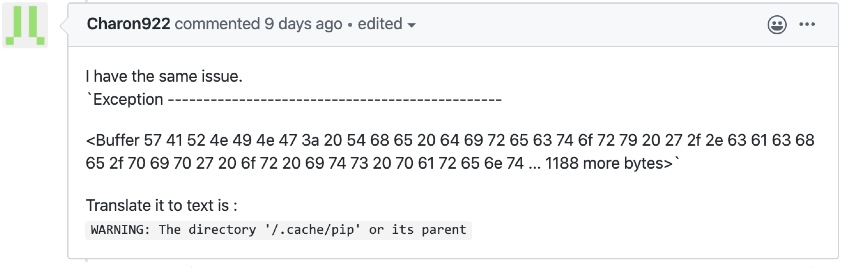
解决办法就是把serverless.yml里的serverless-python-requirements 注释掉就可以 然后就引出另一个issue:

module没有安装, 因为serverless-python-requirements 被注释掉 所以只要装了一开始两条就可以了 浪费了我一堆时间去查(两次)
查看logs:
sls logs -f appRef
- https://medium.com/@Twistacz/flask-serverless-api-in-aws-lambda-the-easy-way-a445a8805028
- https://serverless.com/blog/flask-python-rest-api-serverless-lambda-dynamodb/
Dealing with Lambda’s size limitations
To help deal with potentially large dependencies (for example: numpy, scipy and scikit-learn) there is support for compressing the libraries. This does require a minor change to your code to decompress them. To enable this add the following to your serverless.yml:
custom:
pythonRequirements:
zip: trueand add this to your handler module before any code that imports your deps:
try:
import unzip_requirements
except ImportError:
passSlim Package
Works on non ‘win32’ environments: Docker, WSL are included To remove the tests, information and caches from the installed packages, enable the slim option. This will: strip the .so files, remove pycache and dist-info directories as well as .pyc and .pyo files.
custom:
pythonRequirements:
slim: trueCustom Removal Patterns
To specify additional directories to remove from the installed packages, define a list of patterns in the serverless config using the slimPatterns option and glob syntax. These paterns will be added to the default ones (*/.py[c|o], */pycache, */.dist-info*). Note, the glob syntax matches against whole paths, so to match a file in any directory, start your pattern with **/.
custom:
pythonRequirements:
slim: true
slimPatterns:
- '**/*.egg-info*'To overwrite the default patterns set the option slimPatternsAppendDefaults to false (true by default).
custom:
pythonRequirements:
slim: true
slimPatternsAppendDefaults: false
slimPatterns:
- '**/*.egg-info*'This will remove all folders within the installed requirements that match the names in slimPatterns Option not to strip binaries In some cases, stripping binaries leads to problems like “ELF load command address/offset not properly aligned”, even when done in the Docker environment. You can still slim down the package without *.so files with
custom:
pythonRequirements:
slim: true
strip: falseLambda Layer
Another method for dealing with large dependencies is to put them into a Lambda Layer. Simply add the layer option to the configuration.
custom:
pythonRequirements:
layer: trueThe requirements will be zipped up and a layer will be created automatically. Now just add the reference to the functions that will use the layer.
functions:
hello:
handler: handler.hello
layers:
- { Ref: PythonRequirementsLambdaLayer }If the layer requires additional or custom configuration, add them onto the layer option.
custom:
pythonRequirements:
layer:
name: ${self:provider.stage}-layerName
description: Python requirements lambda layer
compatibleRuntimes:
- python3.7
licenseInfo: GPLv3
allowedAccounts:
- '*'Omitting Packages
You can omit a package from deployment with the noDeploy option. Note that dependencies of omitted packages must explicitly be omitted too. This example makes it instead omit pytest:
custom:
pythonRequirements:
noDeploy:
- pytest